How to Perform a Bank Reconciliation for Outstanding Checks
Follow these steps to perform a Bank Account reconciliation for outstanding Checks in Merchant Ag FIN. Navigate to the bank account by selecting the Bank Account icon or select the Cash Mgmt menu > Access Bank Accounts.

1. Select the Bank account to reconcile. Use the Browse Bank Accounts window to select the Bank Account by double clicking on the Account name, or click once to select, then click the Edit button.
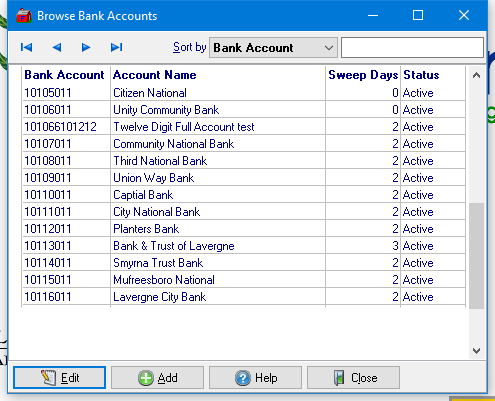
|
2. Select the type of Checks to mark as Paid.
|

|
For this example, the AP Checks button will be used.
3. Select the Check Status of Checks Outstanding. After selecting the type of checks in Step 2, select Checks Outstanding from the Check Status drop down menu then click OK.
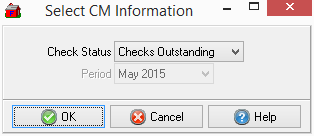
4. Sort the Outstanding Checks. Utilize the options in the Sort By field to list all Unpaid Checks based on your preference.
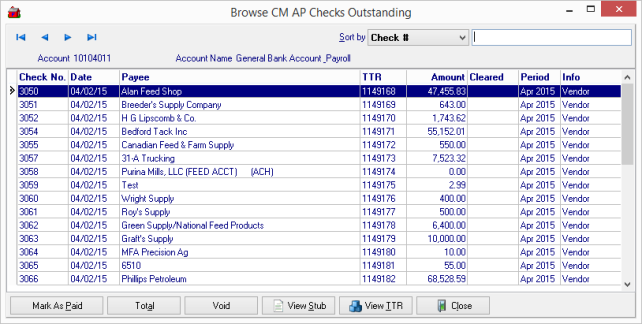
5. Mark Checks as Paid. Using your Bank Statement, click on each Check that has cleared the bank. Click on each check to select it then click the Mark as Paid button.
![]() Select multiple checks by holding down the CTRL key then click multiple checks. The Total button will provide a dollar total for all selected transactions.
Select multiple checks by holding down the CTRL key then click multiple checks. The Total button will provide a dollar total for all selected transactions.
6. Select Cleared Date and confirm. After selecting Mark as Paid, confirm that those checks should now be marked Paid
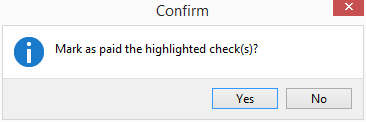
|
then choose the date in the Select Cleared Date calendar. |
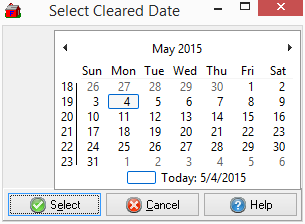
|
7. Repeat these steps for all available Check types.